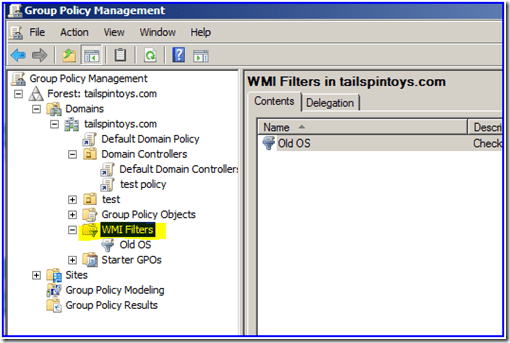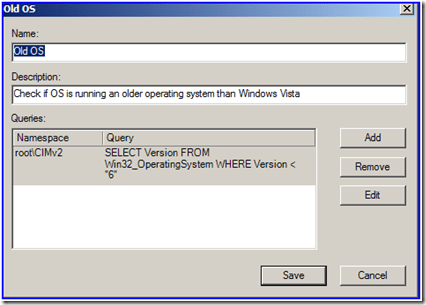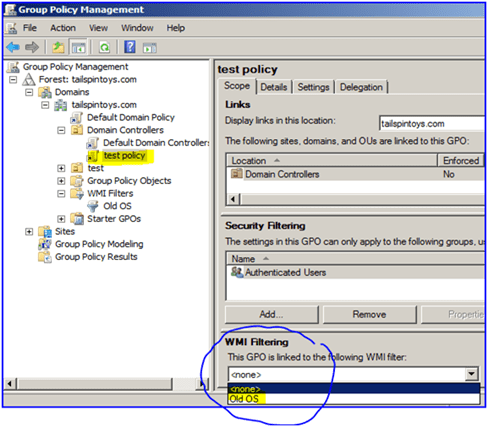Create WMI Filters for the GPO
Hello All,
Hope this post finds you in good health and spirit. To ensure that any GPO associated with a group may only be deployed to devices running the relevant version of Windows, create and add WMI filters to the GPO using the Group Policy Management MMC snap-in. Although you can create a separate membership group for each GPO, you must then manage the memberships of the various groups.
Instead, use a single membership group and allow WMI filters guarantee that the relevant GPO is applied to each device automatically. Administrative credentials To execute these processes, you must be a member of the Domain Administrators group or have been assigned GPO modification authority. Create the WMI filter first, and then configure it to check for a certain version (or versions) of the Windows operating system.
To create a WMI filter that queries for a specified version of Windows
- Open the Group Policy Management console.
- In the navigation pane, expand Forest: YourForestName, expand Domains, expand YourDomainName, and then select WMI Filters.
- Select Action, and then select New.
- In the Name text box, type the name of the WMI filter. Be sure to use a name that clearly indicates the purpose of the filter. Check to see if your organization has a naming convention.
- In the Description text box, type a description for the WMI filter. For example, if the filter excludes domain controllers, you might consider stating that in the description.
- Select Add.
- Leave the Namespace value set to root\CIMv2.
- In the Query text box, type:
select * from Win32_OperatingSystem where Version like "6.%"
For devices running at least Windows Vista and Windows Server 2008, this query will return true. Use “6.2%” to limit your search to Windows 8 and Windows Server 2012. Use “10.%” for Windows 11, Windows 10, and Windows Server 2016. To indicate several versions, use or, as seen in the following:
... where Version like "6.1%" or Version like "6.2%"
To link a WMI filter to a GPO
Recommended content
RODC Installation Guide- Step by step guide to install read only domain controller
RODC Filtered Attribute Set
Installing and configuring a RODC in Windows Server-2012
How to find the GUID of Domain Controller
Understanding Group Policy Preferences
Group Policy Verification Tool GPOTool Exe
Group Policy Health Check on Specific Domain Controller
Netlogon Folder in Active Directory
Custom Attributes in Active Directory
Tombstone Lifetime of My Active Directory Forest
Computers AD Site From the Command Line
Active Directory Database Integrity
Disabling and Enabling the Outbound Replication
DFS Replication Service Stopped Replication
Strict Replication Consistency
The replication operation failed because of a schema mismatch between the servers involved
Troubleshooting ad replication error 8418 the replication operation failed because of a schema mismatch between the servers
Replication information in txt file
Repadmin Replsummary
Enabling the outbound replication
Guys please don’t forget to like and share the post.Also join our WindowsTechno Community and where you can post your queries/doubts and our experts will address them . You can also share the feedback on below windows techno email id. If you have any questions feel free to contact us on admin@windowstechno.com also follow us on facebook@windowstechno to get updates about new blog posts.