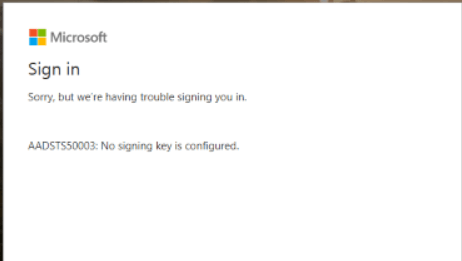Error AADSTS50003 – No signing key configured
This article addresses a situation in which you attempt to sign into a SAML-based single sign-on (SSO) configured app that has been linked with Azure Active Directory (Azure AD) and obtain the error message “Error AADSTS50003 – No signing key configured.”
Symptoms
You receive error AADSTS50003 when trying to sign into an application that has been setup to use Azure AD for identity management using SAML-based SSO.
Cause
The application object is corrupted and Azure AD doesn’t recognize the certificate configured for the application.
Resolution
To delete and create a new certificate, follow the steps below:
- On the SAML-based SSO configuration screen, select Create new certificate under the SAML signing Certificate section.
- Select Expiration date and then click Save.
- Check Make new certificate active to override the active certificate. Then, click Save at the top of the pane and accept to activate the rollover certificate.
- Under the SAML Signing Certificate section, click remove to remove the Unused certificate.
So, that’s all in this blog. I will meet you soon with next stuff. Have a nice day!!!
Guys please don’t forget to like and share the post. Also join our WindowsTechno Community and where you can post your queries/doubts and our experts will address them.
You can also share the feedback on below windows techno email id.
If you have any questions, feel free to contact us on admin@windowstechno.com also follow us on facebook@windowstechno to get updates about new blog posts.