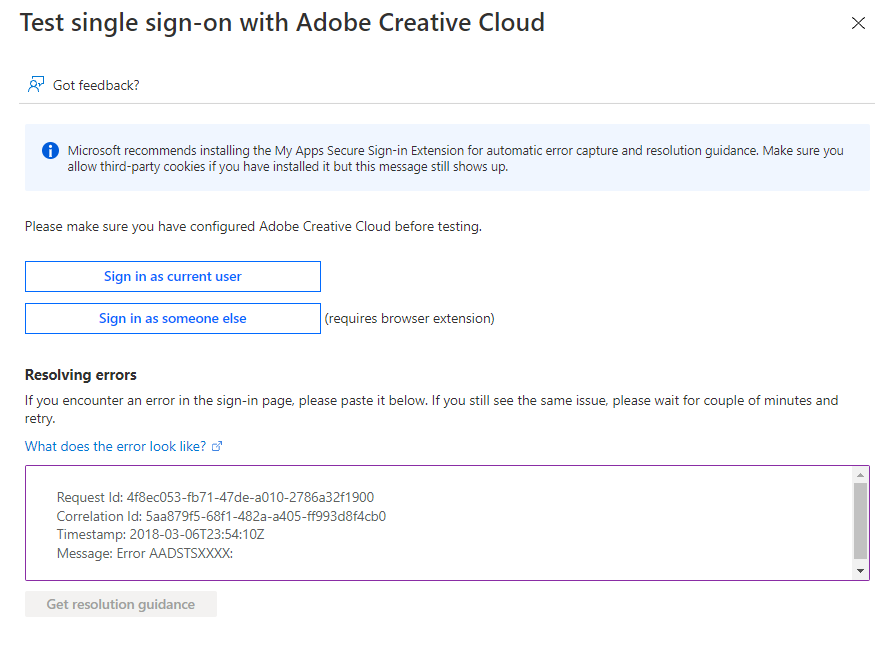Error AADSTS70001 – Application with Identifier was not found in the directory
This article describes a problem in which you receive the error message “Error AADSTS70001 – Application with Identifier was not found in the directory.” when trying to sign into a SAML-based single sign-on (SSO) configured app that has been integrated with Azure Active Directory (Azure AD).
Symptoms
You receive error AADSTS70001 when trying to sign into an application that has been set up to use Azure AD for identity management using SAML-based SSO.
Cause
The Issuer attribute sent from the application to Azure AD in the SAML request doesn’t match the Identifier value that’s configured for the application in Azure AD.
Resolution
Ensure that the Issuer attribute in the SAML request matches the Identifier value configured in Azure AD.
On the SAML-based SSO configuration page, in the Basic SAML configuration section, verify that the value in the Identifier textbox matches the value for the identifier value displayed in the error. If there’s a trailing slash at the end of the url, it should be also included.
Using the Test SSO Function in the Azure AD Portal
The Azure AD Portal can help you troubleshoot SAML configuration errors.
- In the Azure AD portal, go to Enterprise Applications and click on the application needing troubleshooting.
- Navigate to the Single sign-on page using the left-hand navigation menu
- Click on Test this application to use the Test SSO functionality.
- Copy and paste the error received into the Resolving Errors section and click Get resolution guidance
- View the difference between the Issuer and Identifier found.
- Correct either the Issuer or Identifier.
So, that’s all in this blog. I will meet you soon with next stuff. Have a nice day!!!
Guys please don’t forget to like and share the post. Also join our WindowsTechno Community and where you can post your queries/doubts and our experts will address them.
You can also share the feedback on below windows techno email id.
If you have any questions, feel free to contact us on admin@windowstechno.com also follow us on facebook@windowstechno to get updates about new blog posts.