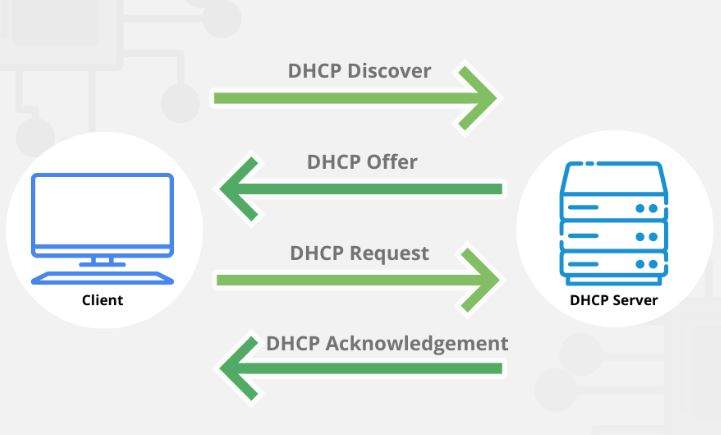Dynamic Host Configuration Protocol (DHCP)
Dynamic Host Configuration Protocol (DHCP)
The Dynamic Host Configuration Protocol (DHCP) is a client/server protocol that automatically assigns an IP address and other configuration information to an Internet Protocol (IP) host, such as the subnet mask and default gateway. DHCP is defined in RFCs 2131 and 2132 as an Internet Engineering Task Force (IETF) standard based on the Bootstrap Protocol (BOOTP), with which it shares many implementation details.
DHCP allows hosts to receive the TCP/IP configuration information they require from a DHCP server. DHCP Server is an optional networking server role in Windows Server 2016 that you may deploy on your network to lease IP addresses and other information to DHCP clients. The DHCP client is included as part of TCP/IP in all Windows-based client operating systems, and it is activated by default.
Why use DHCP?
To access the network and its resources, each device on a TCP/IP-based network must have a unique unicast IP address. IP addresses for new computers or computers relocated from one subnet to another must be manually set without DHCP; IP addresses for machines withdrawn from the network must be manually recovered.
This entire procedure is automated and handled centrally using DHCP. When a DHCP-enabled client connects to the network, the DHCP server maintains a pool of IP addresses and leases one to it. Since IP addresses are dynamic (leased) rather than static (issued permanently), addresses that are no longer in use are immediately returned to the pool for reallocation. The network administrator installs DHCP servers, which store TCP/IP configuration information.
- Valid TCP/IP configuration parameters for all clients on the network.
- Valid IP addresses, maintained in a pool for assignment to clients, as well as excluded addresses.
- Reserved IP addresses associated with particular DHCP clients. This allows consistent assignment of a single IP address to a single DHCP client.
- The lease duration, or the length of time for which the IP address can be used before a lease renewal is required.
A DHCP-enabled client, upon accepting a lease offer, receives:
- A valid IP address for the subnet to which it is connecting.
- Requested DHCP options, which are additional parameters that a DHCP server is configured to assign to clients. Some examples of DHCP options are Router (default gateway), DNS Servers, and DNS Domain Name.
Benefits of DHCP
- Reliable IP address configuration. DHCP minimizes configuration errors caused by manual IP address configuration, such as typographical errors, or address conflicts caused by the assignment of an IP address to more than one computer at the same time.
- Reduced network administration. DHCP includes the following features to reduce network administration:
- Centralized and automated TCP/IP configuration.
- The ability to define TCP/IP configurations from a central location.
- The ability to assign a full range of additional TCP/IP configuration values by means of DHCP options.
- The efficient handling of IP address changes for clients that must be updated frequently, such as those for portable devices that move to different locations on a wireless network.
- The forwarding of initial DHCP messages by using a DHCP relay agent, which eliminates the need for a DHCP server on every subnet.
What’s New in DHCP
The following sections provide information about new features and changes in functionality for DHCP.
New DHCP Client-side features in the Windows 10 May 2020 Update
The DHCP client in Windows 10 has been updated in the 10 May 2020 Update (also referred to as Windows 10, version 2004). When you’re running a Windows client and connect to the internet via a tethered Android phone, the connection should be marked as “metered”.
Previously, the connections were marked as unmetered. Note that not all Android tethered phones will be detected as metered, and some other networks may also show up as metered.
New DHCP Client-side features in the Windows 10 April 2018 Update
The DHCP client in Windows 10 has been updated in the Windows April 2018 Update (also referred to as Windows 10, version 1803) to read in and apply option 119, the Domain Search Option, from the DHCP server that your system connects to. The Domain Search Option provides DNS suffixes for DNS lookups of short names. DHCP option 119 is specified in RFC 3397.
DHCP Subnet Selection Options
DHCP now supports option 82 (sub-option 5). You can use this option to allow DHCP proxy clients and relay agents to request an IP address for a specific subnet. If you are using a DHCP relay agent that is configured with DHCP option 82, sub-option 5, the relay agent can request an IP address lease for DHCP clients from a specific IP address range.
New Logging Events for DNS Registration Failures by the DHCP Server
DHCP now includes logging events for circumstances in which DHCP server DNS record registrations fail on the DNS server.
DHCP NAP Is Not Supported in Windows Server 2016
Network Access Protection (NAP) is deprecated in Windows Server 2012 R2, and in Windows Server 2016 the DHCP Server role no longer supports NAP. For more information. NAP support was introduced to the DHCP Server role with Windows Server 2008, and is supported in Windows client and server operating systems prior to Windows 10 and Windows Server 2016. The following table summarizes support for NAP in Windows Server.
Recommended content
RODC Installation Guide- Step by step guide to install read only domain controller
RODC Filtered Attribute Set
Installing and configuring a RODC in Windows Server-2012
How to find the GUID of Domain Controller
Understanding Group Policy Preferences
Group Policy Verification Tool GPOTool Exe
Group Policy Health Check on Specific Domain Controller
Netlogon Folder in Active Directory
Custom Attributes in Active Directory
Tombstone Lifetime of My Active Directory Forest
Computers AD Site From the Command Line
Active Directory Database Integrity
Disabling and Enabling the Outbound Replication
DFS Replication Service Stopped Replication
Strict Replication Consistency
The replication operation failed because of a schema mismatch between the servers involved
Troubleshooting ad replication error 8418 the replication operation failed because of a schema mismatch between the servers
Replication information in txt file
Repadmin Replsummary
Enabling the outbound replication
Guys please don’t forget to like and share the post.Also join our WindowsTechno Community and where you can post your queries/doubts and our experts will address them .
You can also share the feedback on below windows techno email id.
If you have any questions feel free to contact us on admin@windowstechno.com also follow us on facebook@windowstechno to get updates about new blog posts.