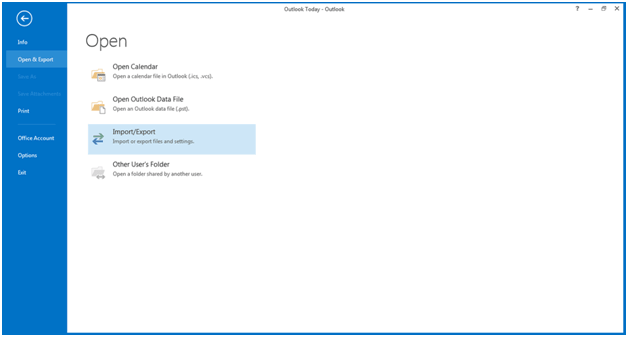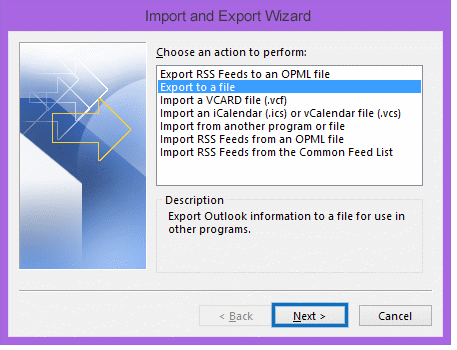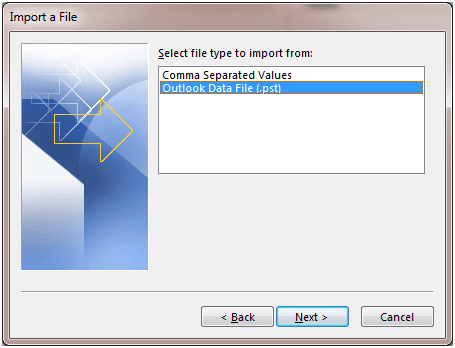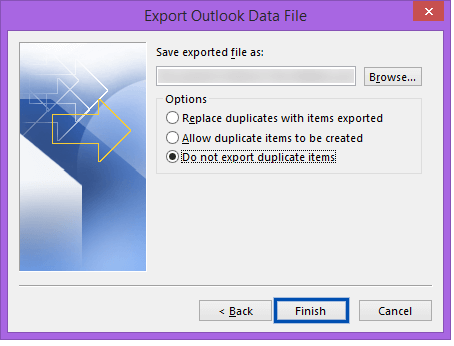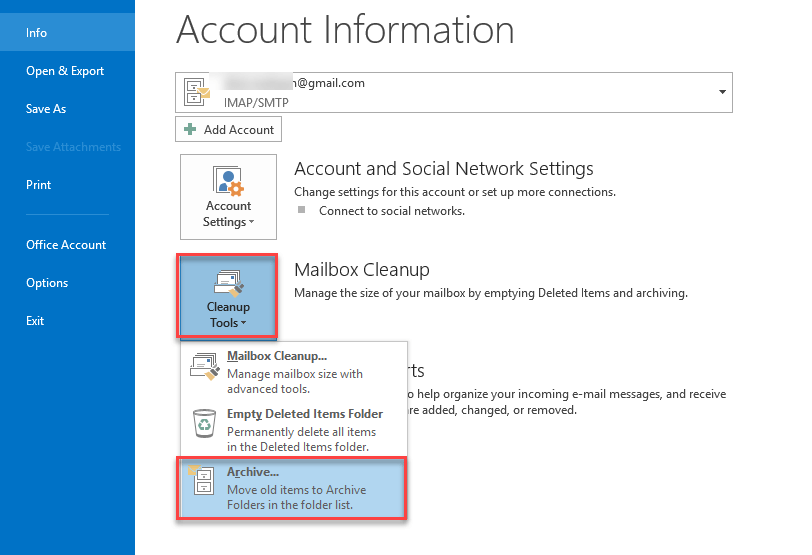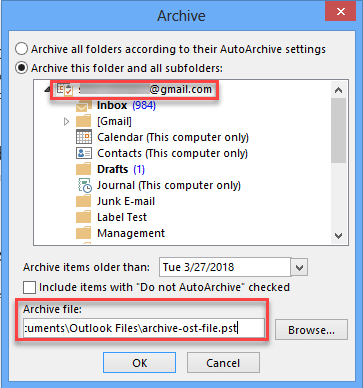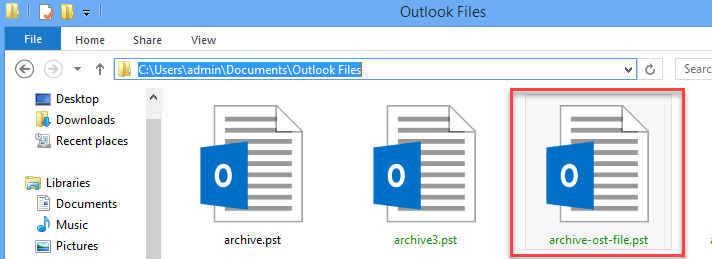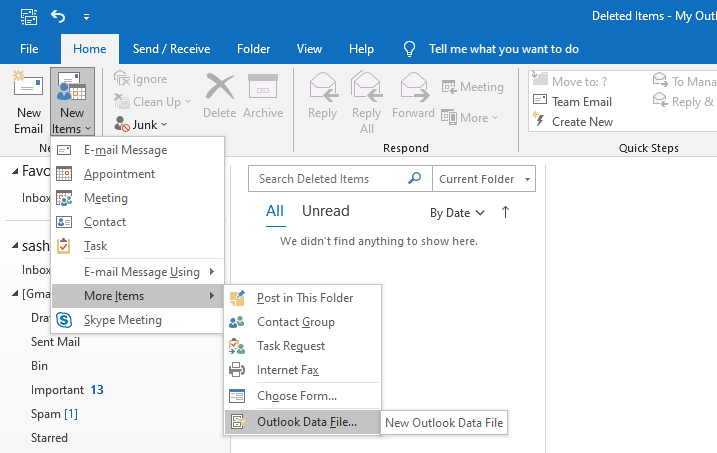Why you need to Convert OST File into PST and How to Get It?
OST (Offline Storage Table) file locally stores a copy of mailbox data on the server and allows users to work even in the absence of server or network connectivity. The file stores all the mailbox items, including emails, contacts, sent items, calendars, notes, and journals on the hard drive. You can easily compose, edit, save, or delete emails in Outlook when offline. All these changes get synchronized whenever you connect to the Exchange Server. The OST file is linked to the account in which it is created and cannot be moved or transferred to another account.
On the other hand, the PST (Personal Storage Table) file is another Outlook data file that is created with POP3 accounts and stores email messages, contacts, calendars, tasks, journals, and other mailbox items. The PST can easily be transferred and moved to another Outlook profile. This file is also used for backup purposes.
Why do you Need to Convert OST File into PST Format?
Though usually it is not required to convert OST to PST, sometimes situation arise that compel you to convert OST files to PST format. Below are some common scenarios when it becomes important to convert OST to PST:
- Exchange Server Crashes – Exchange Server may crash due to abrupt power failure, virus infection, internal bugs, etc. In such a case, you cannot connect to the Exchange Server and also can’t access the mailbox data, until the connectivity is restored. In such cases, you can convert the OST file to PST format to access your mailbox data.
- Data Migration – If you are migrating Outlook mailbox data (OST) to another account or system, you can’t do it directly as OST file cannot be accessed in another account. In such a case, OST to PST file conversion becomes necessary.
- Reduce the Size of OST File – Large size OST files are more likely to be corrupted. To reduce the file size, you can move data from OST file to PST format.
- Maintenance of Exchange Server – At the time of maintenance of the Exchange Server, you cannot access your mailbox data. When it becomes extremely important to access the data during the maintenance phase, you can convert OST to PST file format.
- Switching Organization – When you switch to a new organization, you cannot access the data even if you have the OST file. To access the stored mailbox data in the OST file, you need to convert the file into PST format.
- Mailbox Corruption – When the OST file gets corrupted or damaged, it leads to inaccessibility of mailbox data. In such a situation, you can convert the OST file to PST format to access the data seamlessly.
- OST File Becomes Inaccessible or Orphaned – If the Exchange profile is disabled or inactive, it can disturb the synchronization process from the mailbox (OST) to the server. In such a situation, the OST file is considered as an orphaned file. To access the data in orphaned OST file, you need to convert the file to PST format.
How to Convert OST File into PST Format?
There are different ways to convert OST files into PST file format. Below are some methods you can use to convert OST to PST file.
Method 1 – Use Outlook Import/Export Wizard
You can use Outlook Import and Export wizard to convert OST file to PST format. Here are the steps:
Note: Ensure that you have an Outlook account sync with your Exchange profile and have proper login details.
- Step 1: Launch Microsoft Outlook application, open the File menu, and choose the ‘Import and Export’
- Step 2: Click the ‘Export to a file’ option and click ‘Next.’
- Step 3: Choose Outlook Data File (.pst) and click ‘’
- Step 4: Select the folder that you need to convert and click ‘Next.’
- Step 5: Click ‘Browse’ and select the path where you want to store the output file (PST file).
- Step 6: Click ‘Finish.’
Method 2 – Use Archive Option to Move Mailbox Data to PST
You can also use the Archive option in Outlook to move older emails or other data from OST to PST. Follow these steps:
- Step 1: Open Microsoft Outlook application.
- Step 2: Open the File menu, click on Cleanup Tools, and choose the Archive option.
- Step 3: Choose the desired folder to archive it.
- Step 4: Browse the location to save the archived file.
- Step 5: Click ‘Finish.’
Note: With this method, all the OST data can be migrated to PST format, except the contacts.
Method 3 – Drag and Drop Method
You can also create a new PST file and then drag and drop the items into it. Follow these steps:
- Step 1: Launch the Microsoft Outlook application.
- Step 2: Create a new PST file within your Outlook profile.
- Step 3: Drag the items/folders that you need to move and drop them into the newly created file.
Note: The Inbox, Contacts, and default folders cannot be dragged into the PST file.
Method 4 – Use a Professional Tool to Convert OST File into PST
Though the above mentioned manual methods are free to use, they’re time-consuming and require technical expertise. Also, they’ll work only when the Outlook profile and the OST file is accessible. To avoid the hassles and limitations of manual methods, you can use a professional OST to PST conversion tool, like Stellar Converter for OST. With this professional tool, you can easily convert the OST file into PST format while retaining the hierarchy and structure of your mail items, including messages, attachments, notes, calendars, contacts, journals, etc. Moreover, you can convert inaccessible and orphaned OST file and save the converted file into different formats, like MSG, EML, PST, and RTF, apart from PST. The software is compatible with MS Outlook 2019, 2016, 2013, 2010, 2007, and earlier versions.
Conclusion
There can be various reasons why you need to convert OST files into PST, such as Exchange Server crash, large OST file size, server maintenance, and mailbox corruption. You can follow the methods mentioned above to convert the OST file to PST format in Outlook. In case the OST file becomes orphaned or inaccessible, you need to use an OST to PST converter tool, like Stellar Converter for OST. It can help you convert the OST file into PST format in a few simple steps while retaining the hierarchy and structure of the mailbox.