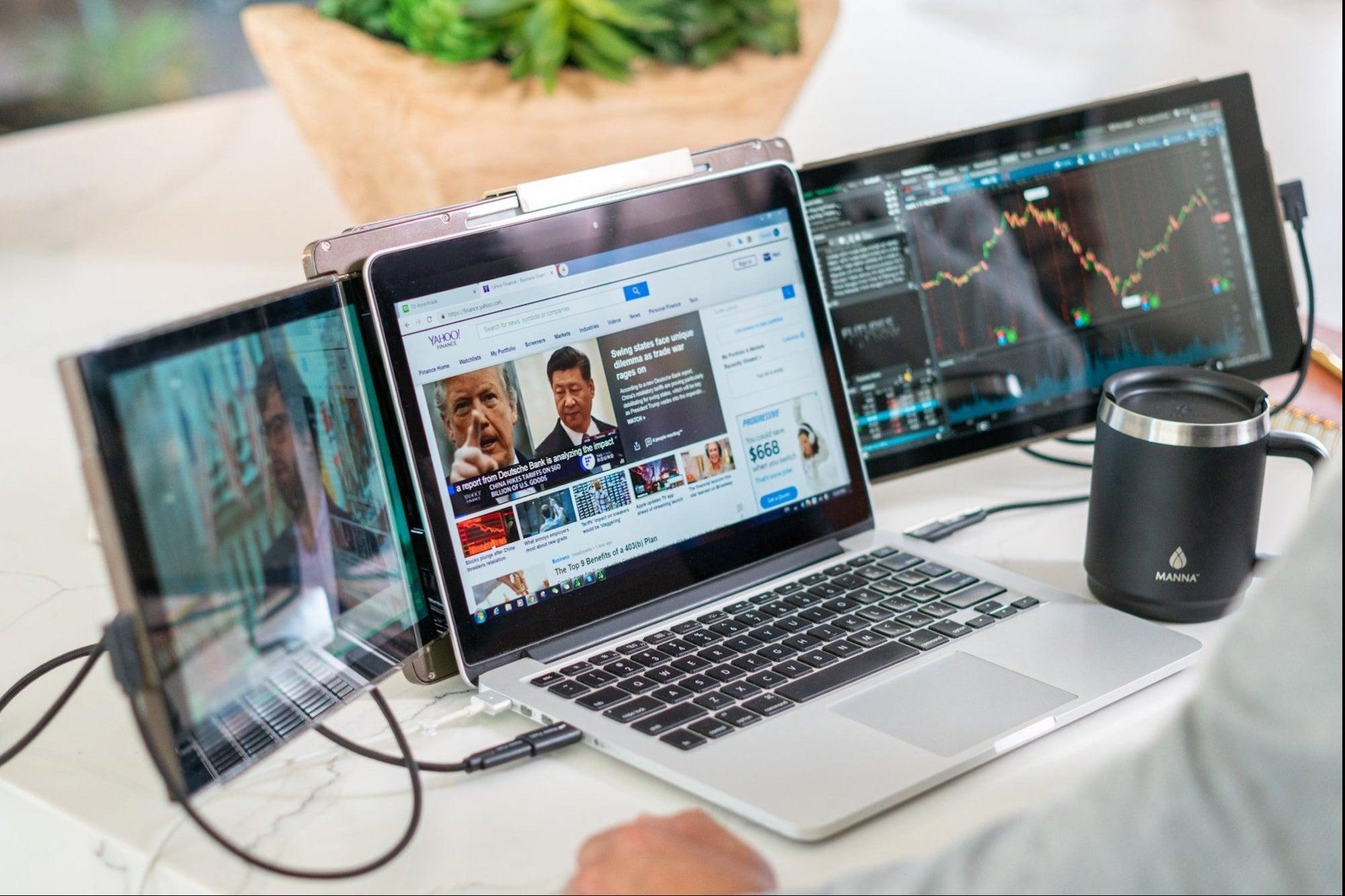Set up dual monitors on Windows
Set up dual monitors on Windows
To get your PC to recognize multiple monitors: Make sure your cables are connected properly to the new monitors, then press Windows logo key + P to select a display option. If you need more help, here’s what to do:
- Select Start , then open Settings .
- Under System , select Display . Your PC should automatically detect your monitors and show your desktop. If you don’t see the monitors, select Multiple displays , then Detect.
- Use the dropdown list next to the image of your desktop to choose how your screen will project across your displays.
- Once you’ve chosen your setup, select Apply.
You can change the resolution of your displays. However, we suggest using the recommended resolution to get the most out of your displays.
Advantages of dual monitors for a laptop
- Video collaboration, online training, and productivity are some big gains to be had with two monitors, while disadvantages include the cost, additional resources required and the potential for distractions.
- Smoother Data Sharing.
- Superior Online Training.
- Un-Dock and Go.
- Video Collaboration.
- The Time Sink.
Requirements: a suitable connection
By default, the majority of new laptops and PCs enable attaching a second monitor. All you need to think about are the ports on your end device and the display to which you want to connect. When you go out and buy one, make sure to look at the type and amount of ports on the laptop or PC. More displays can be added using the connections shown below:
- HDMI
- USB-C
- DisplayPort
- DVI/VGA
When just one port on a laptop is available, connect two monitors.
You can connect twin monitors even if your laptop only has a single HDMI or USB-C connector. You may simply connect two or more displays to your laptop by using an appropriate HDMI splitter, a USB-C dongle, or a USB-C dongle with HDMI interface.
Possible issues with two or more monitors
When connecting several monitors, Windows may fail to recognise older models. Choose “Detect” from the “Display” menu in this scenario. Another issue is that Windows may display a secondary monitor as the primary monitor.
To maintain your PC or laptop as your primary display, go to “Settings” > “System” > “Display Device” and pick the “Rearrange Display Devices” option. Then press the “Identify” button. On each screen, you should be able to see the given digit. Go to “Advanced display options” to modify the order.
Recommended content
RODC Installation Guide- Step by step guide to install read only domain controller
RODC Filtered Attribute Set
Installing and configuring a RODC in Windows Server-2012
How to find the GUID of Domain Controller
Understanding Group Policy Preferences
Group Policy Verification Tool GPOTool Exe
Group Policy Health Check on Specific Domain Controller
Netlogon Folder in Active Directory
Custom Attributes in Active Directory
Tombstone Lifetime of My Active Directory Forest
Computers AD Site From the Command Line
Active Directory Database Integrity
Disabling and Enabling the Outbound Replication
DFS Replication Service Stopped Replication
Strict Replication Consistency
The replication operation failed because of a schema mismatch between the servers involved
Troubleshooting ad replication error 8418 the replication operation failed because of a schema mismatch between the servers
Replication information in txt file
Repadmin Replsummary
Enabling the outbound replication
Guys please don’t forget to like and share the post.Also join our WindowsTechno Community and where you can post your queries/doubts and our experts will address them .
You can also share the feedback on below windows techno email id.
If you have any questions feel free to contact us on admin@windowstechno.com also follow us on facebook@windowstechno to get updates about new blog posts.